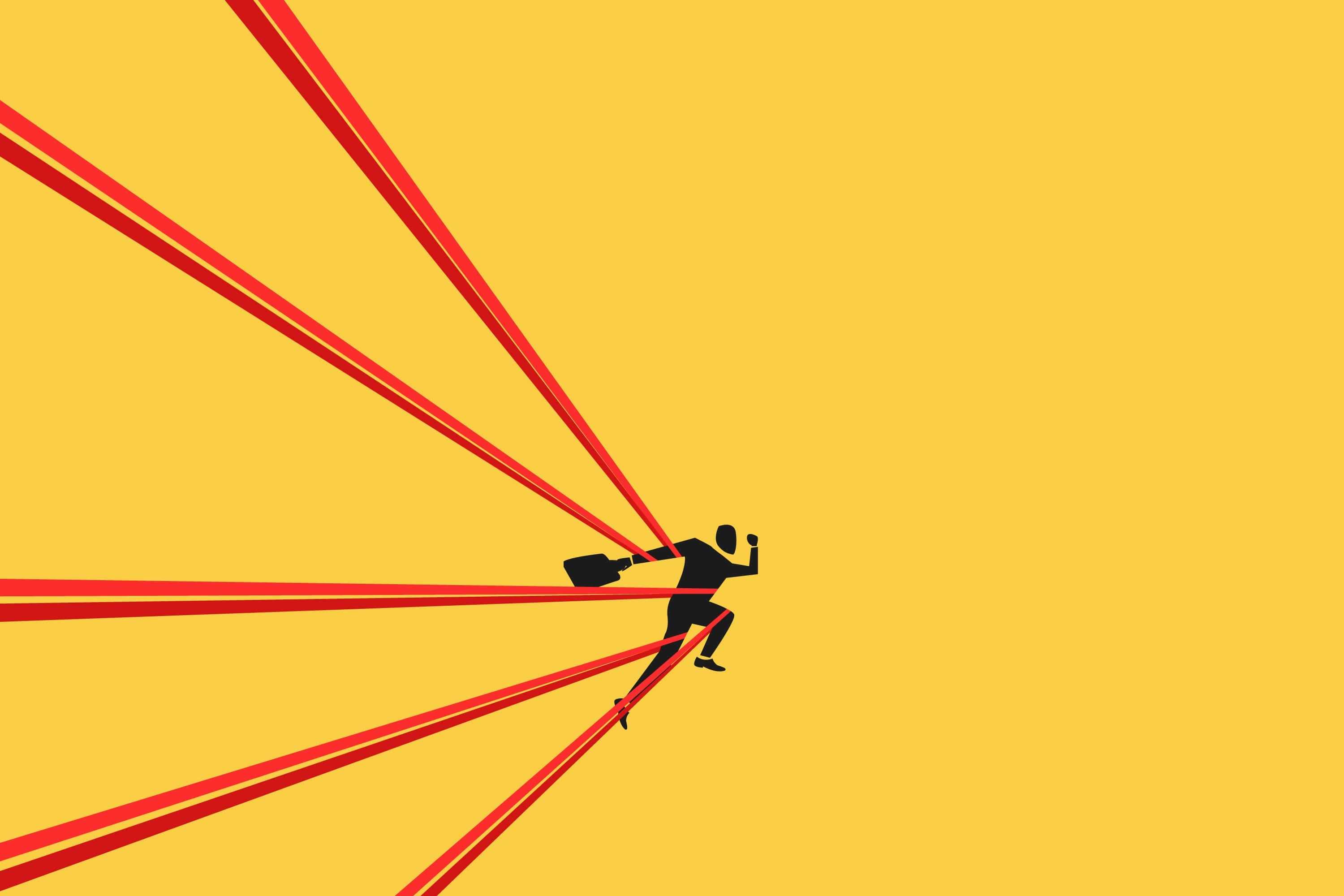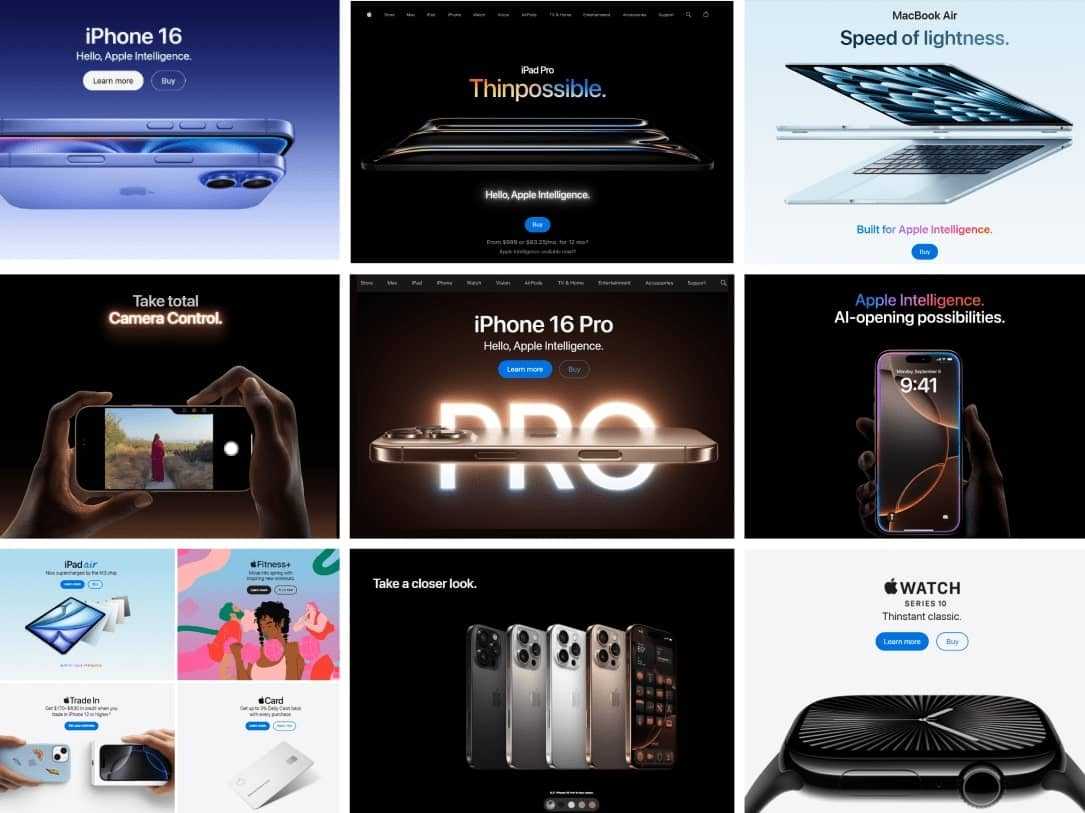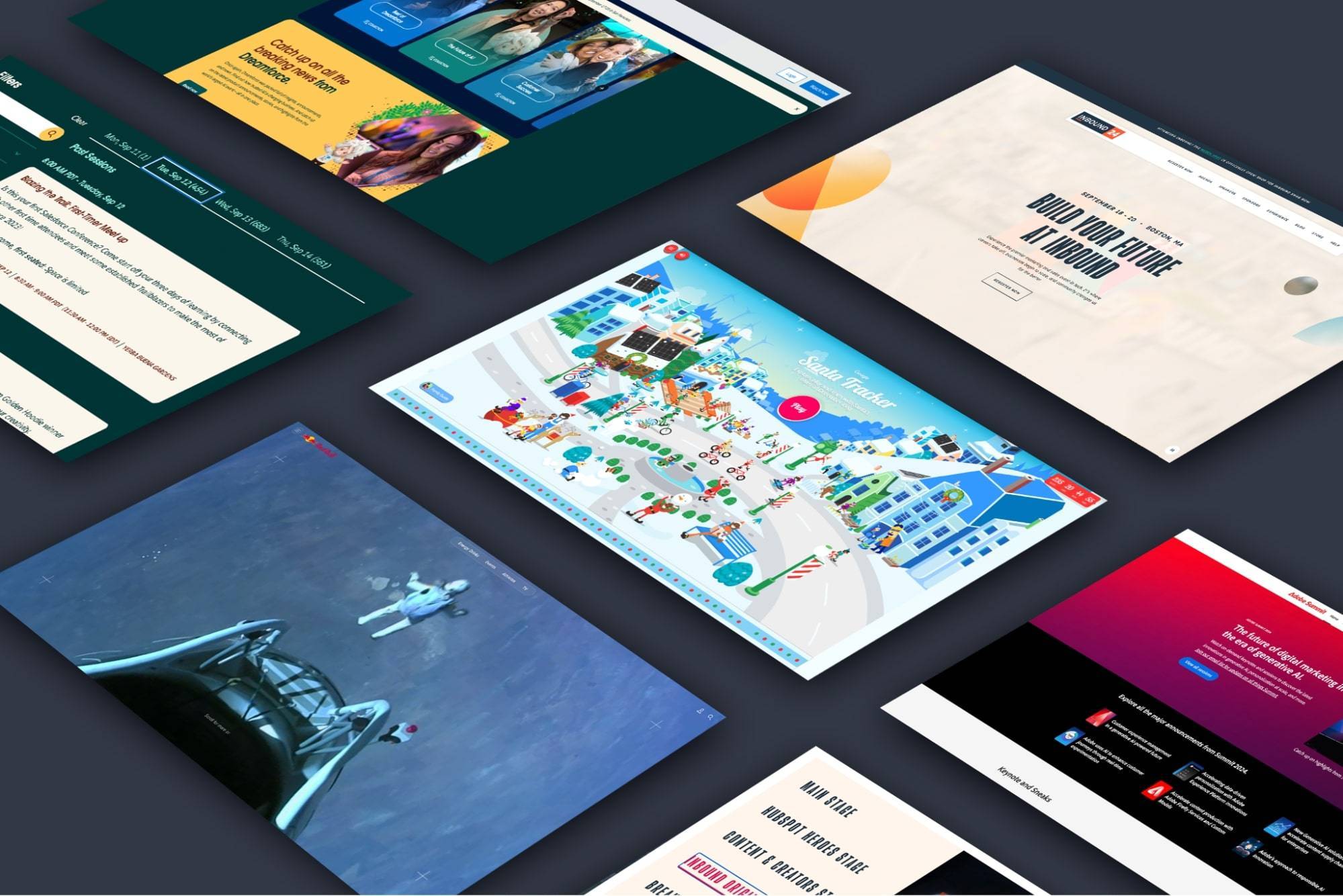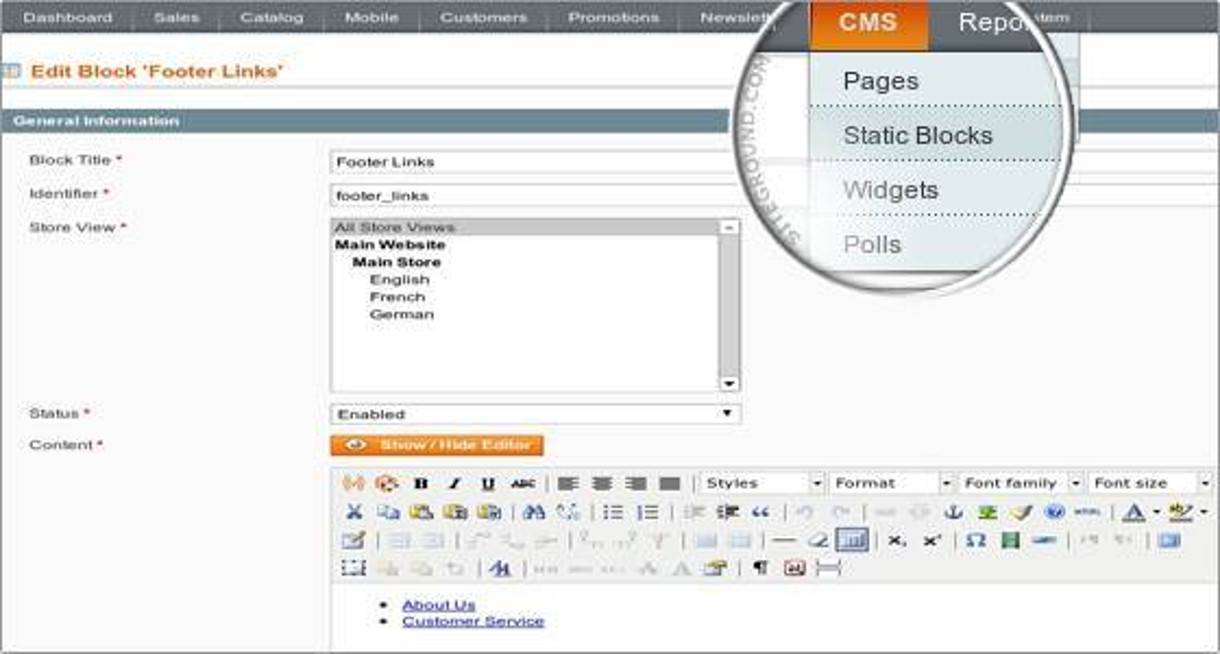
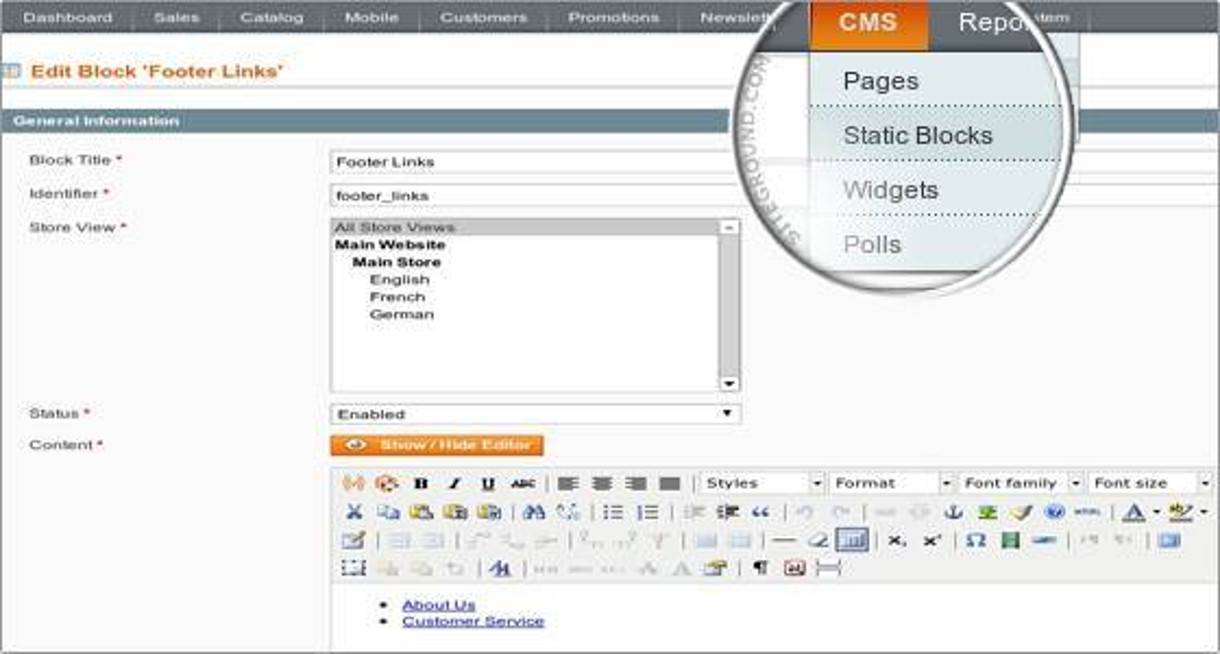
SEO Essentials for Magento eCommerce
Magento is a rock solid eCommerce platform right out of the box. There are seemingly endless configuration options and settings that affect the functionality and SEO of your online store. Additionally, Magento can be infinitely developed and built upon to provide even greater functionality and customization.
Whether you are designing a new Magento site from the ground up or you have an existing Magento site you administer, you'll want to make sure you have these fields set up correctly.

General Configuration
First, let's make sure the core of your site is configured correctly. Go to System > Configuration > Design > HTML Head. If you see any default settings here or any mention of the word "Magento" this section has not been configured correctly. Here are a few recommendations:
1- Default title: Use your store name
2- Title prefix: leave blank; this will need to be unique for each page type
3- Title Suffix: Should be your Brand or the website domain address.
4- Default description: Set one, that way if you do not set one on a specific page, the default can over-ride.
5- Default keywords: This does not really matter, but good practice to include a site-wide list of 4-8.
6- Default robots: Unless you are currently developing your site, make sure this is set to INDEX, FOLLOW
7- Miscellaneous scripts: This is where you can add custom .js or Google Analytics script.
After these changes are made, we will want to make sure we are using SEO friendly URL's. Magento is php-based; if changes are not made to generate search-friendly URL's, you will end up with exaggerated, long character strings. We can remedy this by going to System > Configuration > Web. Once there, you will see a number of expandable sections. You'll want to open both the URL Options and Search Engine Optimization sections.
Set Auto-Redirect to Base URL to "Yes" (301 Moved Permanently) This will ensure Magento will redirect to your base URL. ( http://www.yourdomain.com, will be redirected to the www.new version of domain.)
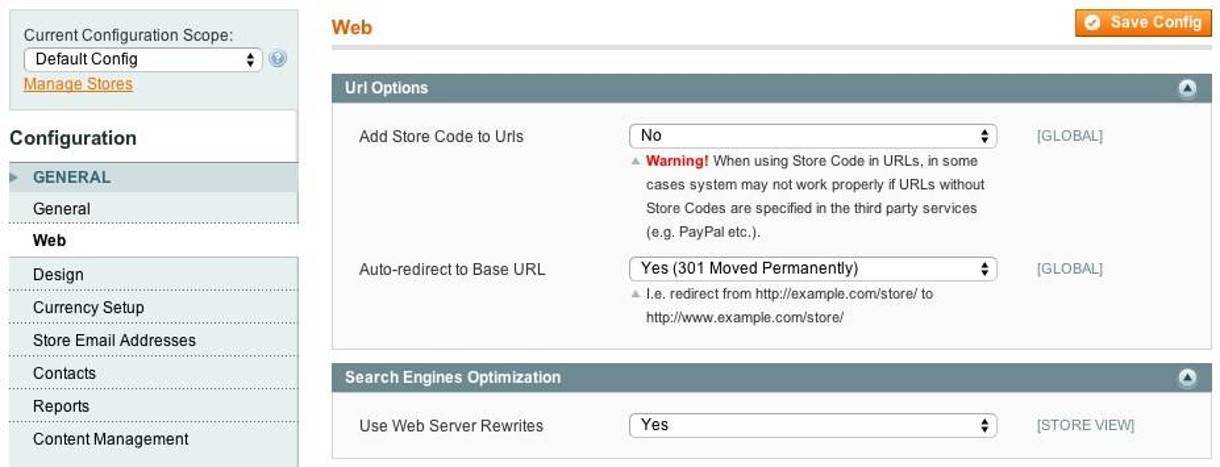
Next, you'll set Use Web Server Rewrites to "Yes" in order to remove the long, convoluted php string from your base URL. If this does not work, most likely, there is a server configuration issue. Contact your account executive at your hosting company. If you do not have a dedicated account executive, contact us.
All set? Still with us? Great, let's move on.
URL Structure
We will also want to make sure search engines can only see one version of your URL or website. This is referred to as canonical URL's. You can learn more about URL best practices and the importance of canonical URL's https://www.dbswebsite.com/blog/2011/02/02/url-boot-camp-basic-training/. (opens in new window)
Navigate to System > Configuration > Catalog and choose the Search Engine Optimizations dropdown option. Here we will take a close look at several options:
- Autogenerated Site Map - This lets Magento generate two pages on your site; displaying links to products and categories. Set this option to "Yes."
- Popular Search Terms - Allows pages to display the most popular searched phrases. This setting targets users, and isn't really geared towards SEO purposes. Set this to "Yes."
- Product URL Suffix - The suffix added at the end of product page URLs. Set to ".html"
- Category URL Suffix - The suffix added at the end of category page URLs. Set to ".html"
- Use Categories Path for Product URLs - Allows Magento to include the category URL in the URL string. URLs would look like this: store.com/category/product-page.html. Set this to "No"
- Create Permanent Redirect for URLs if URL Key Changed - Set this to "Yes." This ensures a redirect is created by the URL Rewrite module native in Magento. If the URL key changes on any page on your website, it will be rewritten accordingly.
- Page Title Separator - Separates the page titles on the browser tabs on the user-end of your store. The current standard is a vertical pipe (hold shift & press the | key)
- Use Canonical Link Meta Tag For Categories - A tag will be added to the HTML code on categories Prevents duplicate page types. Set this option to"Yes."
- Use Canonical Link Meta Tag For Products - Set to"Yes," - Ensuring only one version of a product page will appear.
NOTE: When you are finished updating your settings, you'll want to re-index your website data. Do this by going to System > Index Management. Click Select All and then Re-index Data using the mass action drop down in the top right of the page.
Meta Tags
Next we will discuss is the use (or mis-use) of the default meta title tags; an often overlooked, albeit important component to overall SEO. If you have a current Magento store, navigate to the homepage. Now, take a quick glance at the browser tab. Does it say "homepage?"
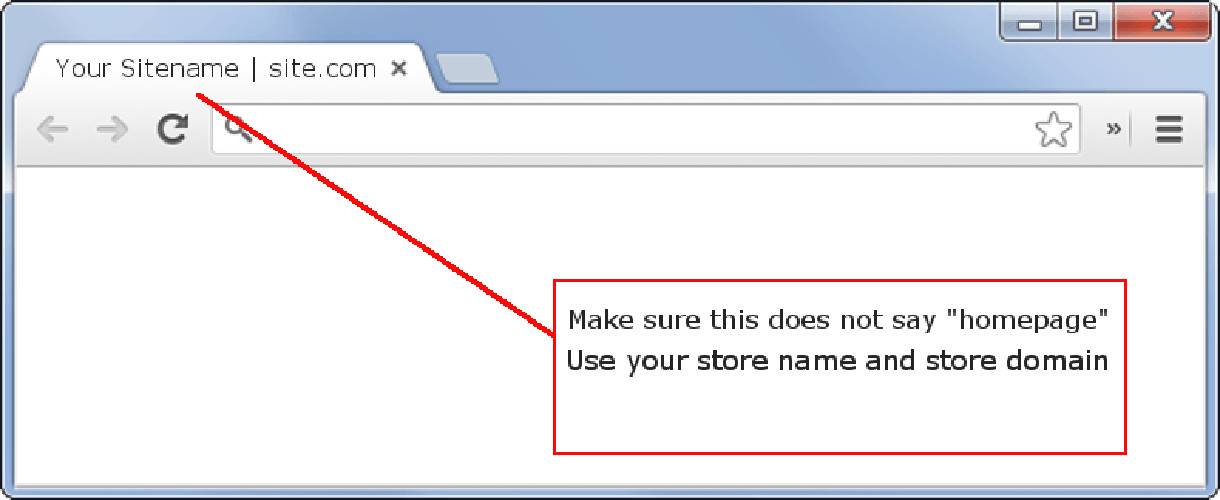
You'll also want to make sure you do not have duplicate meta titles. Some stores have hundreds (if not thousands) and this can adversely affect your SEO efforts. Every page meta title should be unique. A category page should be "Specific Store Category | site.com" A product page should be "Specific product | site.com"
The best way to create unique meta titles and meta descriptions is to leave the meat description settings for this field in System > Configuration > Design > HTML Head blank. The only site-wide default you'll want to set is the meat title suffix, explained above. Remember, these are site-wide settings and will over-ride any localized page settings. You can then set meta title and meta descriptions for individual category pages and product pages later on.
CMS Pages
In Magento, CMS pages are basically content pages. These pages are generated on-demand, and are great for adding information to your site to increase site rank in the SERPS. Standard pages you'll want to create may include "Terms and Conditions," "Privacy Policy," "Shipping & Returns Policy." There is no limit to the number of pages you create, but make sure each is set up correctly. Here is a guide for creating a new CMS page:
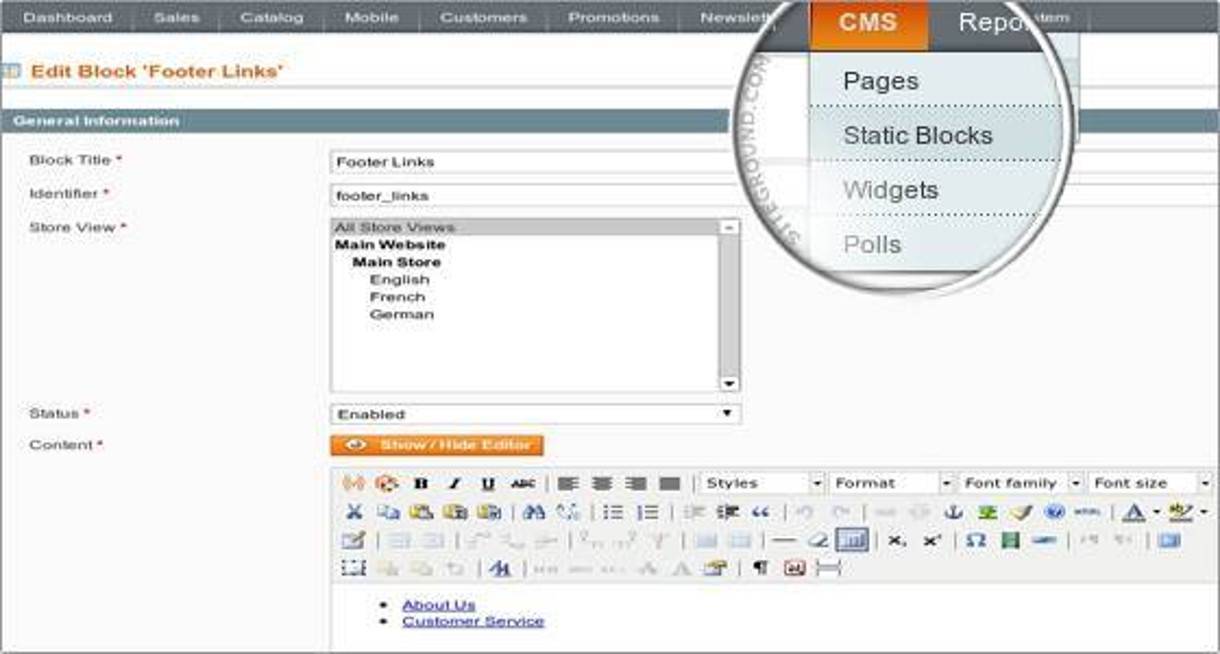
- Page Title - On CMS pages, Page Titles are the same as the link titles. Name them accurately for the page content/subject.
- URL Key - This will end up being the URL suffix. For instance, if the page title is "Shipping Policy" then the URL will end up being "http://yourstore.com/shipping-policy"
- Content - This is where a lot of thought and strategy takes place. For standard pages like "Terms and Conditions" there isn't much concern for keywords or phrases. However, if the content page describes product details, manufacturing process, company info, etc. it will need to be expertly written. Do keyword and key-phrase research, and format your content in a way that caters to UX.
- Meta Data (Keywords and Description) - Meta Keywords are not necessary SEO anymore, so you can leave this blank (leaving it blank will also keep your competitors from knowing which keywords you are targeting). The main section to focus on is Meta Description. Keep it short and succinct (150 - 160 characters) and highly relevant to the page content. If you leave this blank, the page meta description will revert to the site-wide default setting established above, and adversely affecting SEO.
Category Pages
These are very important pages. These pages describe your product categories. They are the magnet-like pages that will ultimately be responsible for bringing traffic to your website. Keep in mind the level of importance for being thorough when creating these pages.

- Name - The name of your category.
- Description - Fill out a full, highly targeted and relevant description of your category. Include keywords and key-phrases drawn from keyword research, and make sure it is written in human conversational tone. No keyword stuffing, it will only hurt your SEO efforts.
- Page Title - This is basically your meta title. Try to keep this relatively succinct. If you set a default Title suffix in Magento setup in the steps above, your store/brand/company name will be added to the end of the URL by default. Remember to place your preferred keywords at the beginning of the title.
- Meta Keywords - These really serve no function in terms of SEO. Leave blank, otherwise you will give your competition an advantage.
- Meta Description - This is the description you see under the meta title in search results. Most people only read the first line. Make sure it is enticing, and is clear on what you are selling. Include promotional information, if applicable, or any special offers. Change often to keep things up to date.
Product Pages
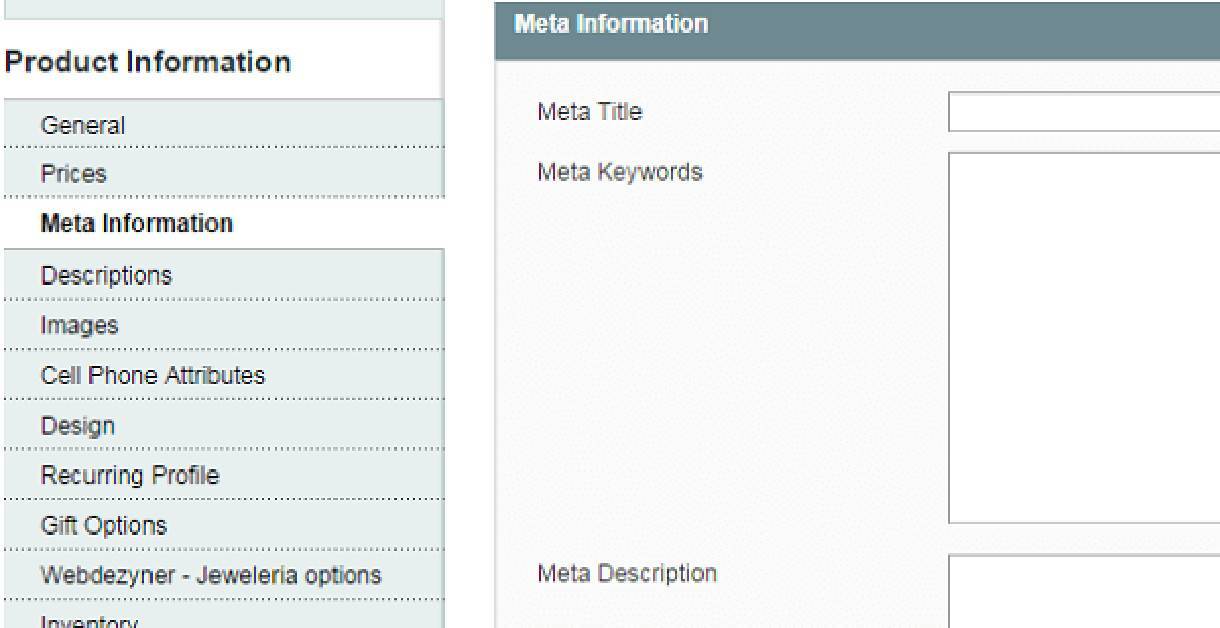
These are set up in much the same way as category pages with the exception of "short description" and "URL Key."
- Short Description - Outline the primary product attributes in a sentence or two.
- URL Key - Unlike the category URL Key, this needs to be much more descriptive. You may want to add color information, size, features, etc. to enhance overall SEO. A great ending URL would be something like this: http://store.com/green-mens-hooded-sweatshirt-size-s-to-XL-insulated/" This is a longer than usual URL, but provides detailed information for the user and search engine.
Conclusion
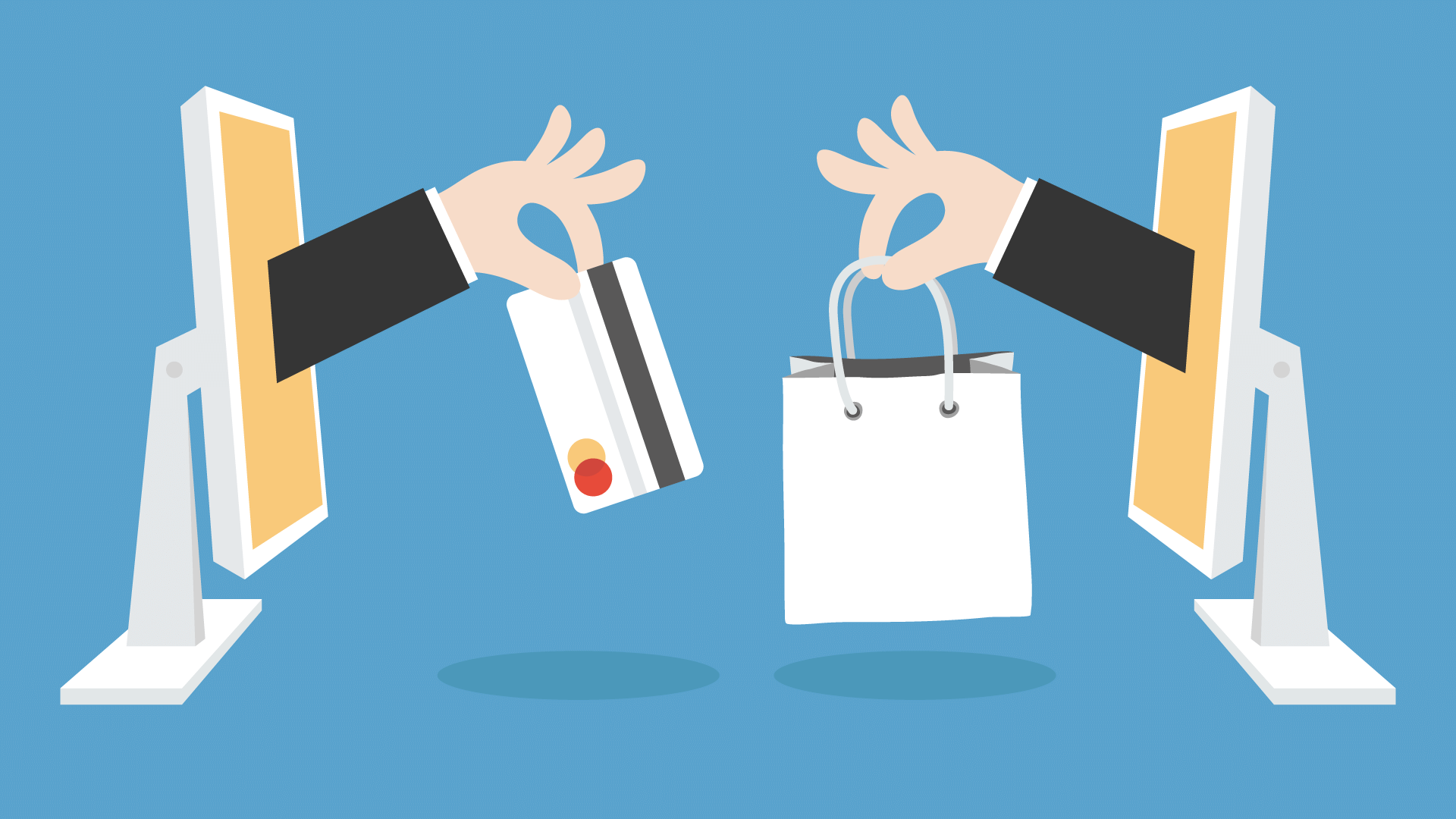
The greatest part about using Magento is the ability to infinitely customize all aspects of the development. We prefer this platform when taking on large projects with high levels of functionality and configuration. If you have an expert development partner with highly skilled Magento developers, you can design just about any store imaginable. However, if you want it found by potential customers, it is important to ensure you follow these best practices for site-wide configuration and on-page SEO fields are set up correctly.